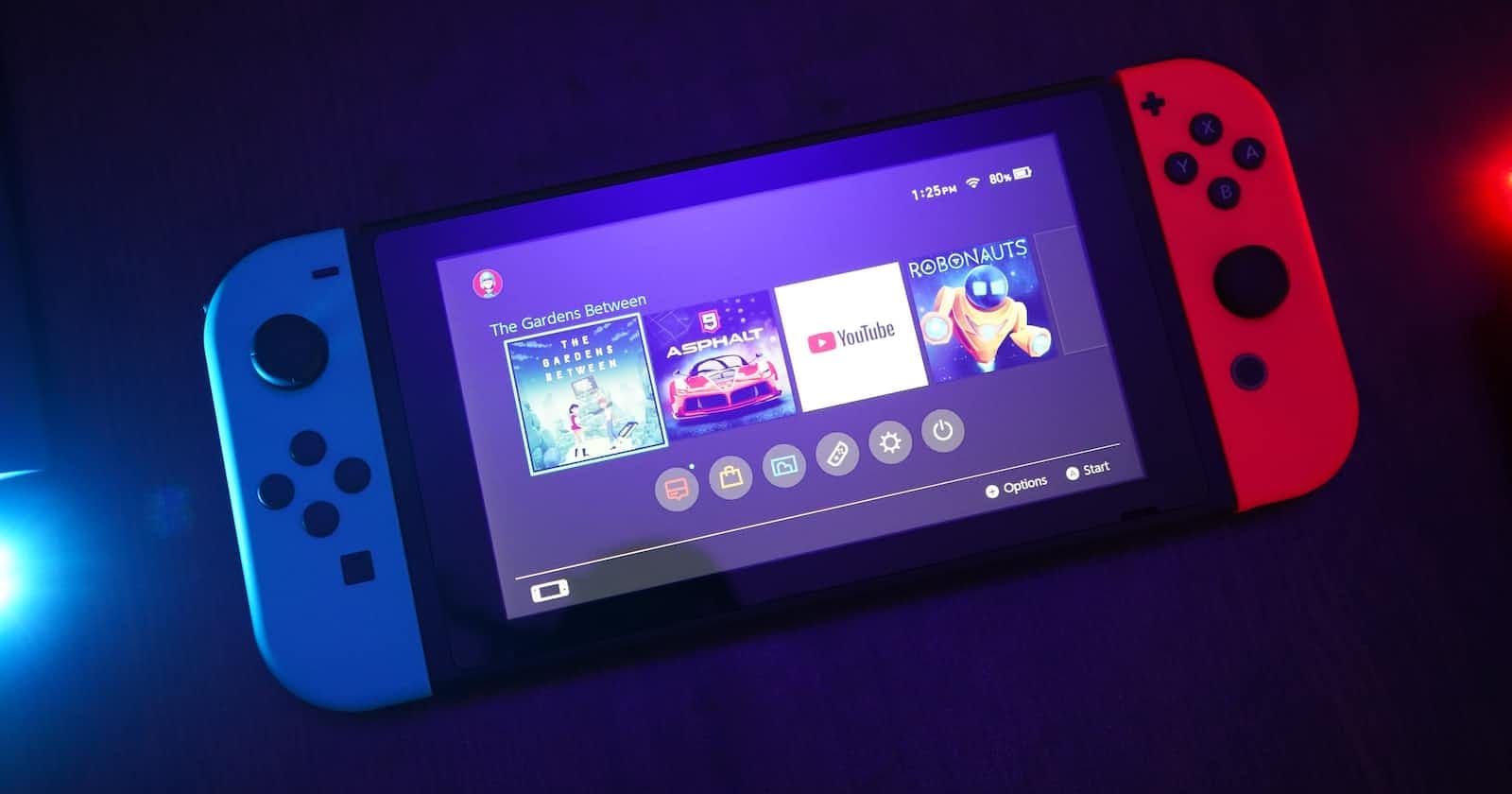Photo by Yasin Hasan on Unsplash
Streaming Nintendo Switch from MacOS
steps to capture game video, audio, and your voice
Due to the limitations of the Nintendo Switch, you're not able to record or stream the game from it easily as PS4 or XBox.
Here I will show you how to get these done:
- Capture the video from your Nintendo Switch
- Capture the audio from your Nintendo Switch
- Capture your voice from Mic
- Forward the game audio to your computer and hear it from your earphone.
Prerequisite
Basically, you need one hardware and one software.
- Hardware: HDMI Video Capture.

- Software: OBS
Connect the Hardware
Dock your Nintendo Switch first, remember to connect the power cable.
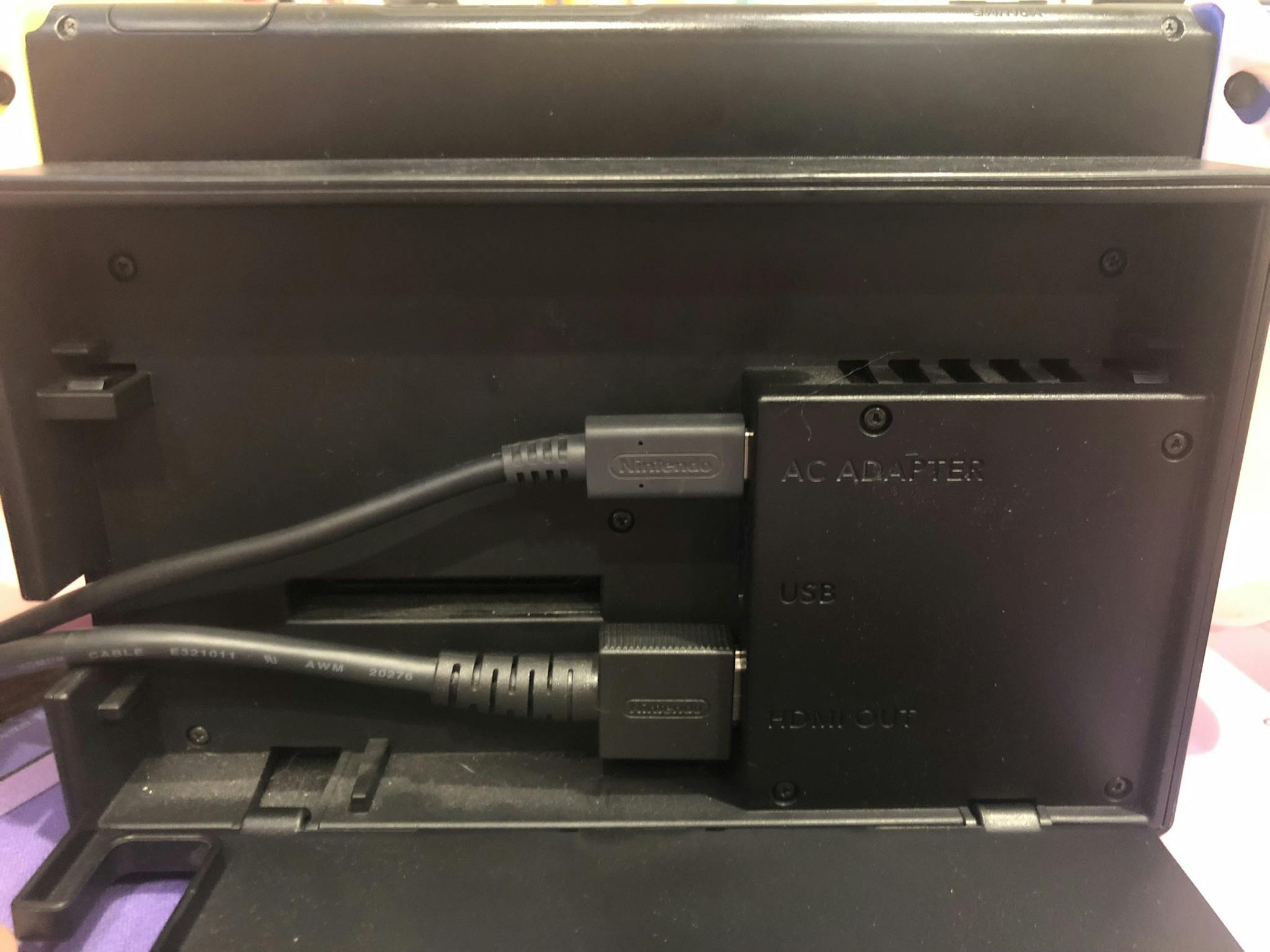
Connect the USB to your computer. Connect HDMI input to your Switch. The HDMI output connection is optional, you can connect it to your TV if you want to see the game from your TV when recording or streaming.

Software Settings
Download OBS Software
- Download OBS here
Capture Video
- Add a Video Capture Device
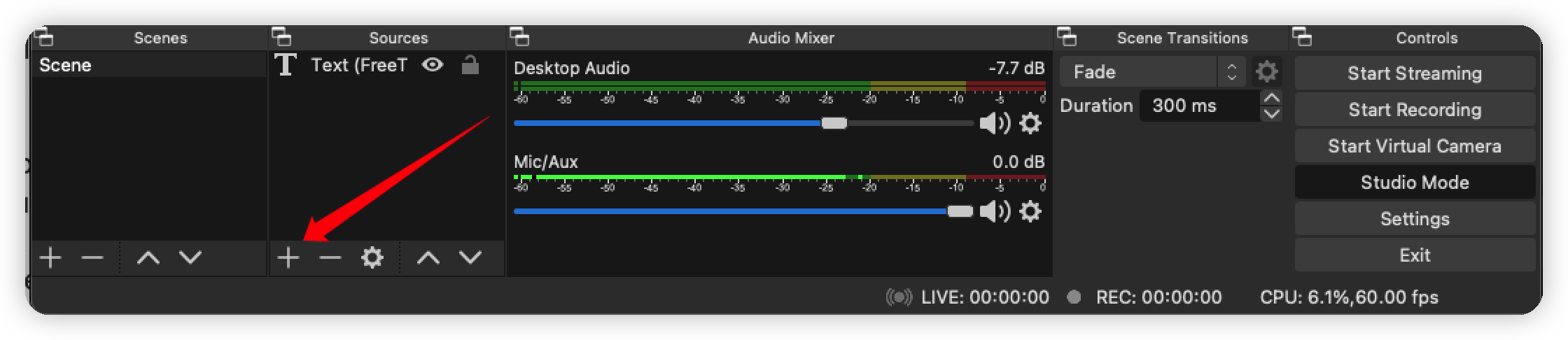
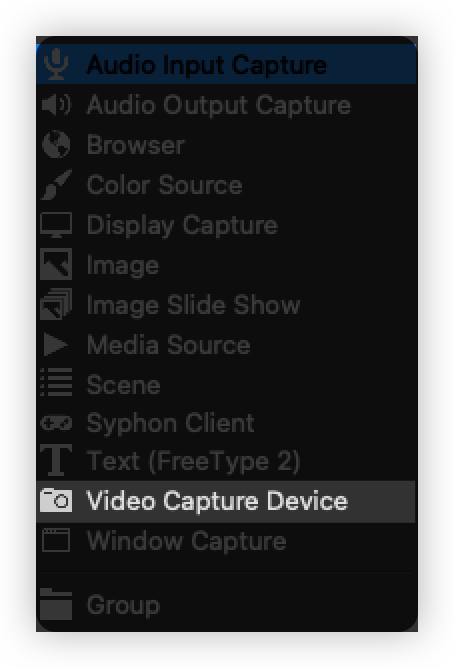
- Select USB Video
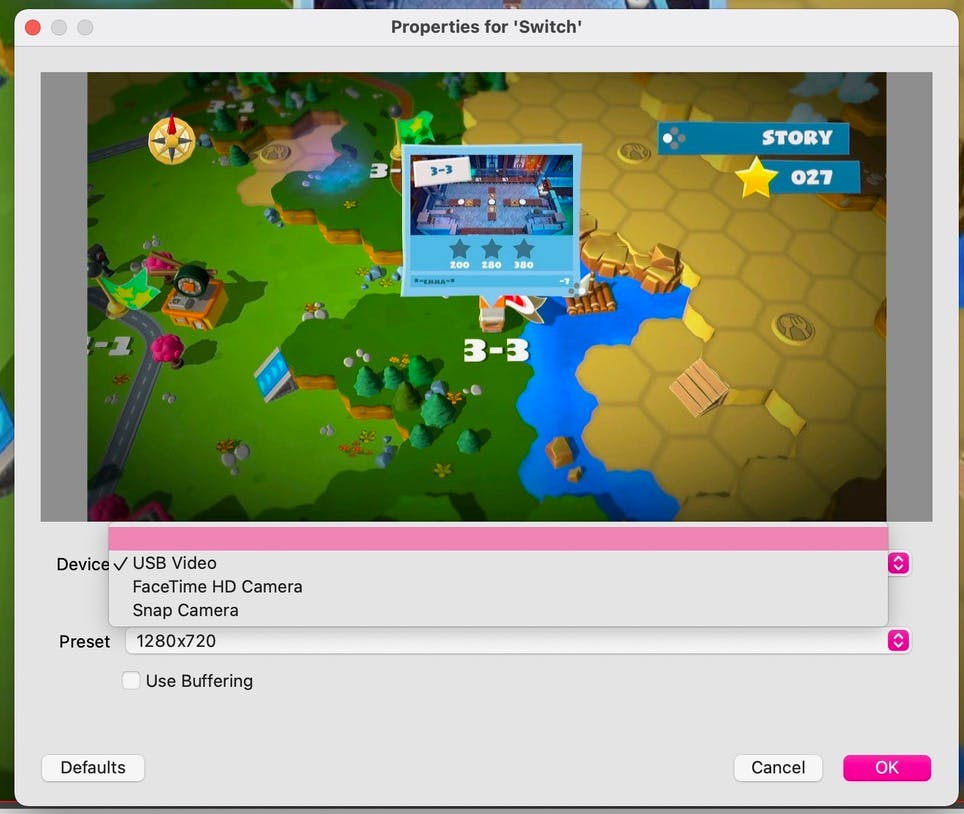
Capture and output Game Audio
You need to capture the game audio and output it to your computer.
- Set the properties of the Mic/Aux
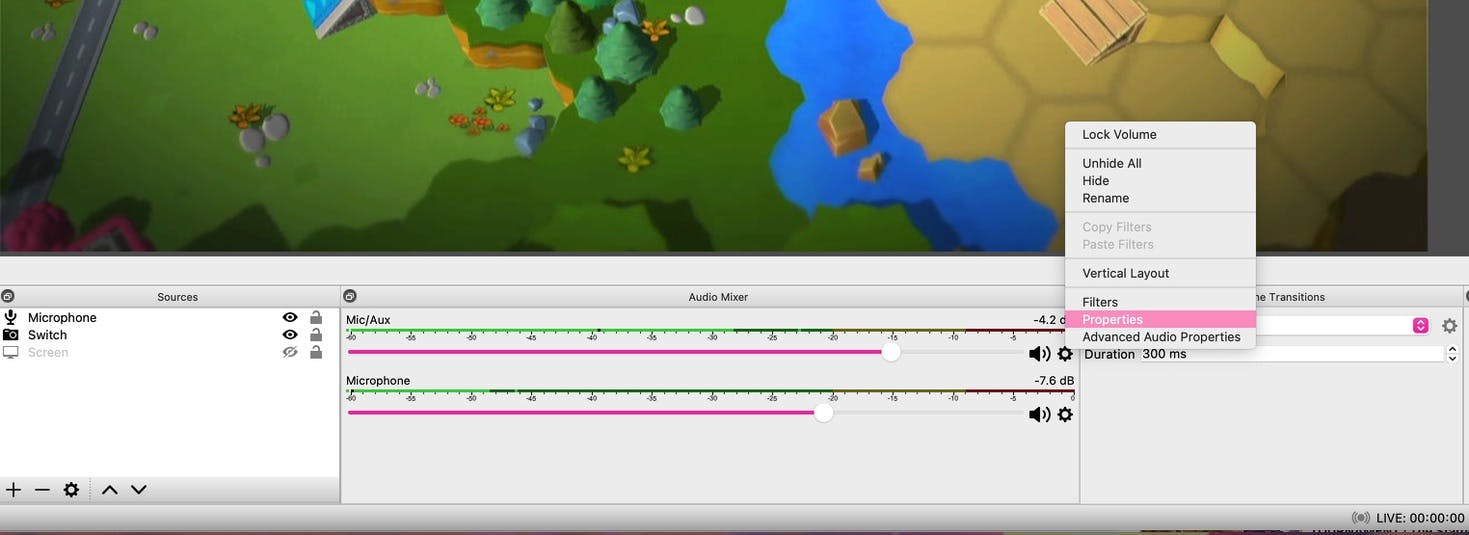
- Choose USB Digital Audio
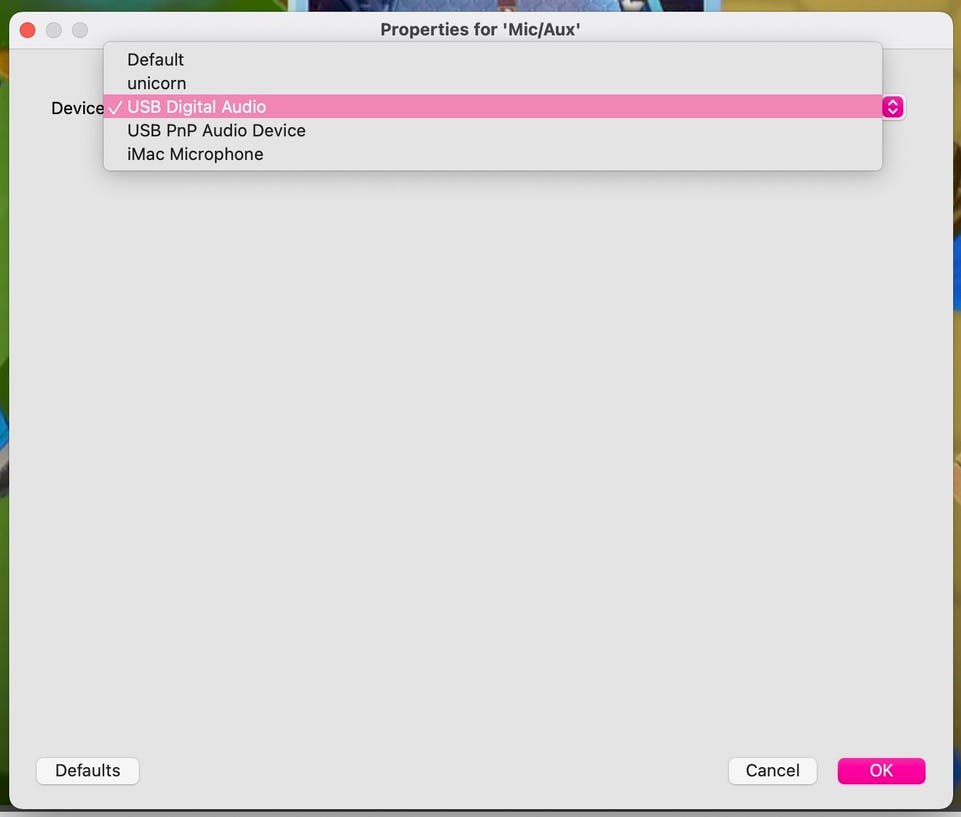
- Set Advanced Audio Properties
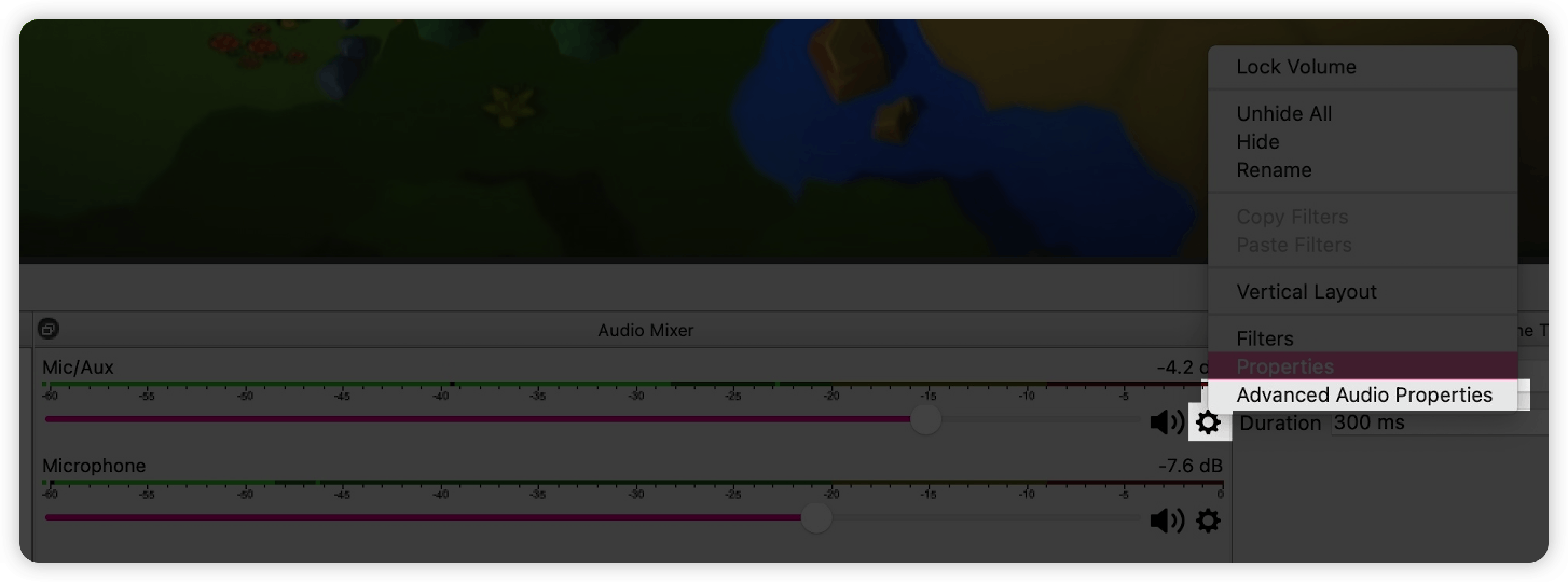
- Change Mic/Aux Audio Monitoring to "Monitor and Output"
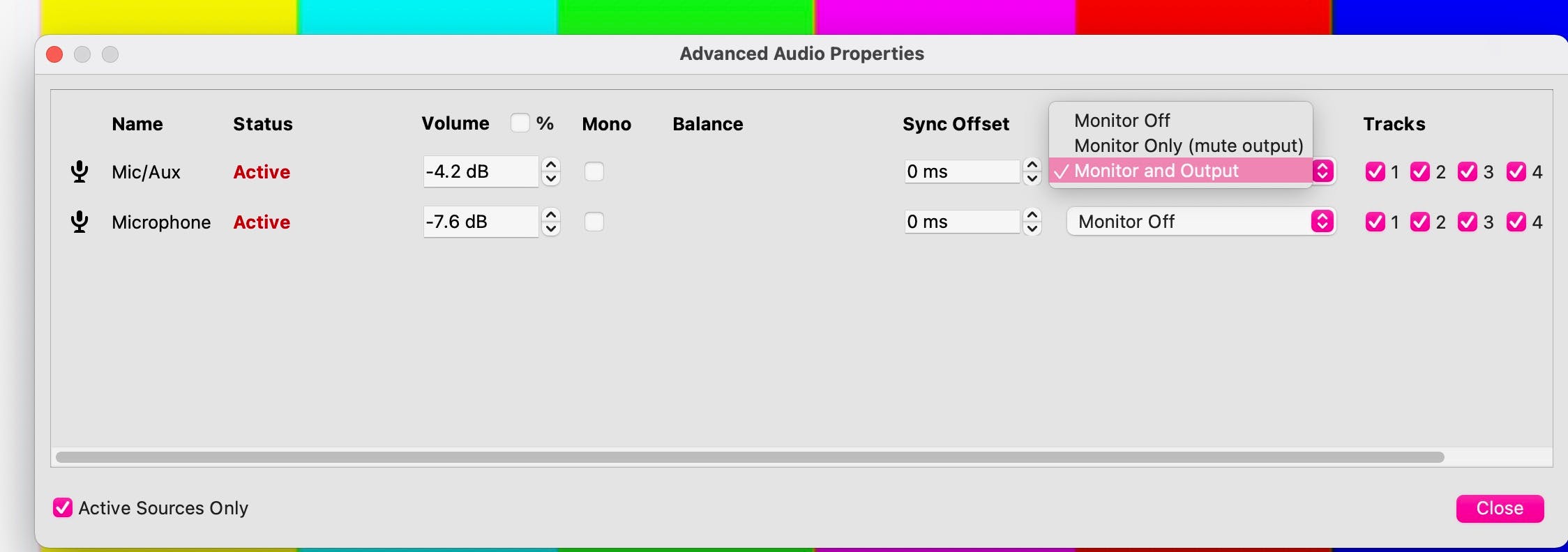
- Click Settings at the bottom left panel
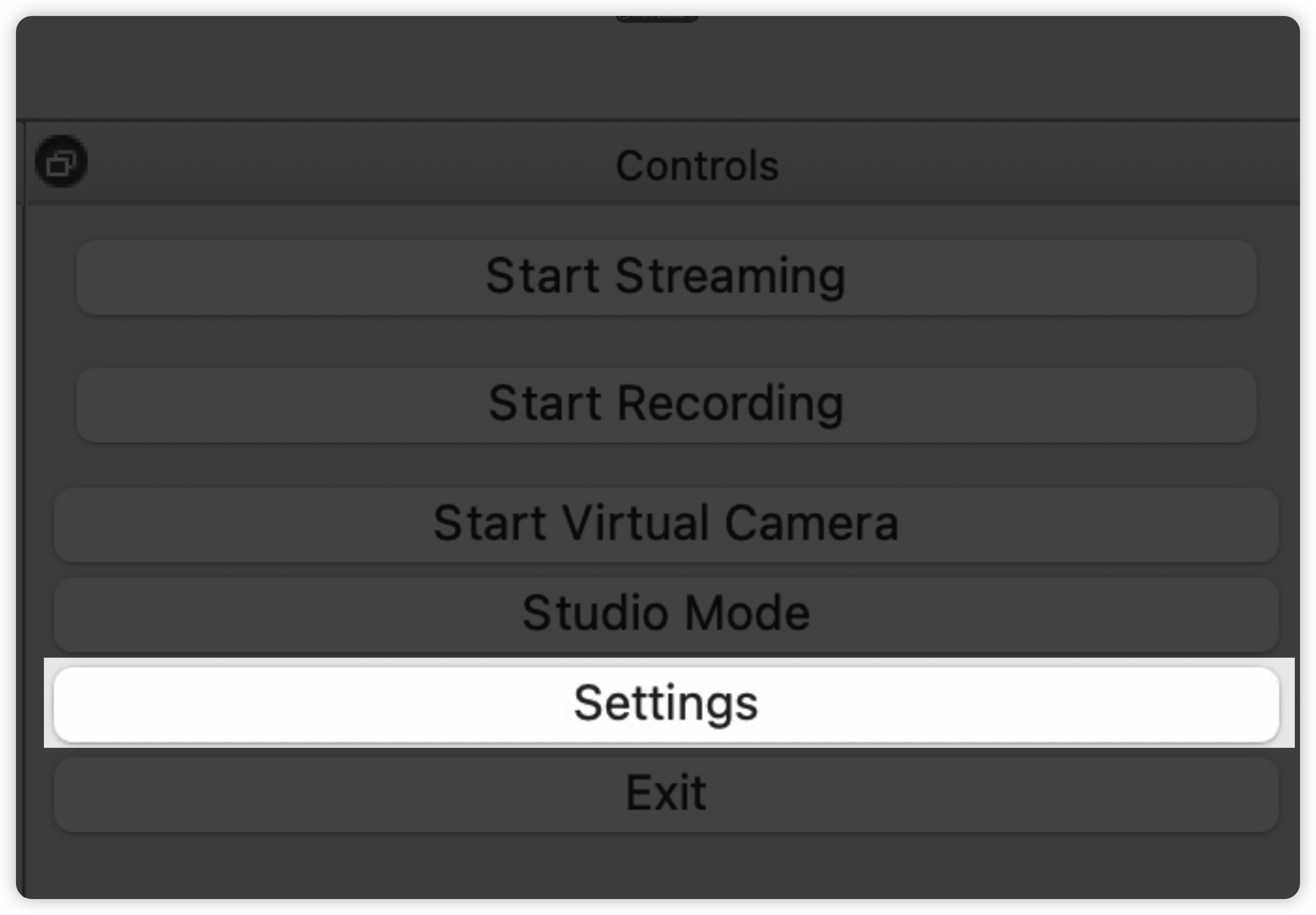
- Go to Audio and
Select USB Digital Audo for Mic/Auxiliary Audio.
Select your earphone for Monitoring Device.
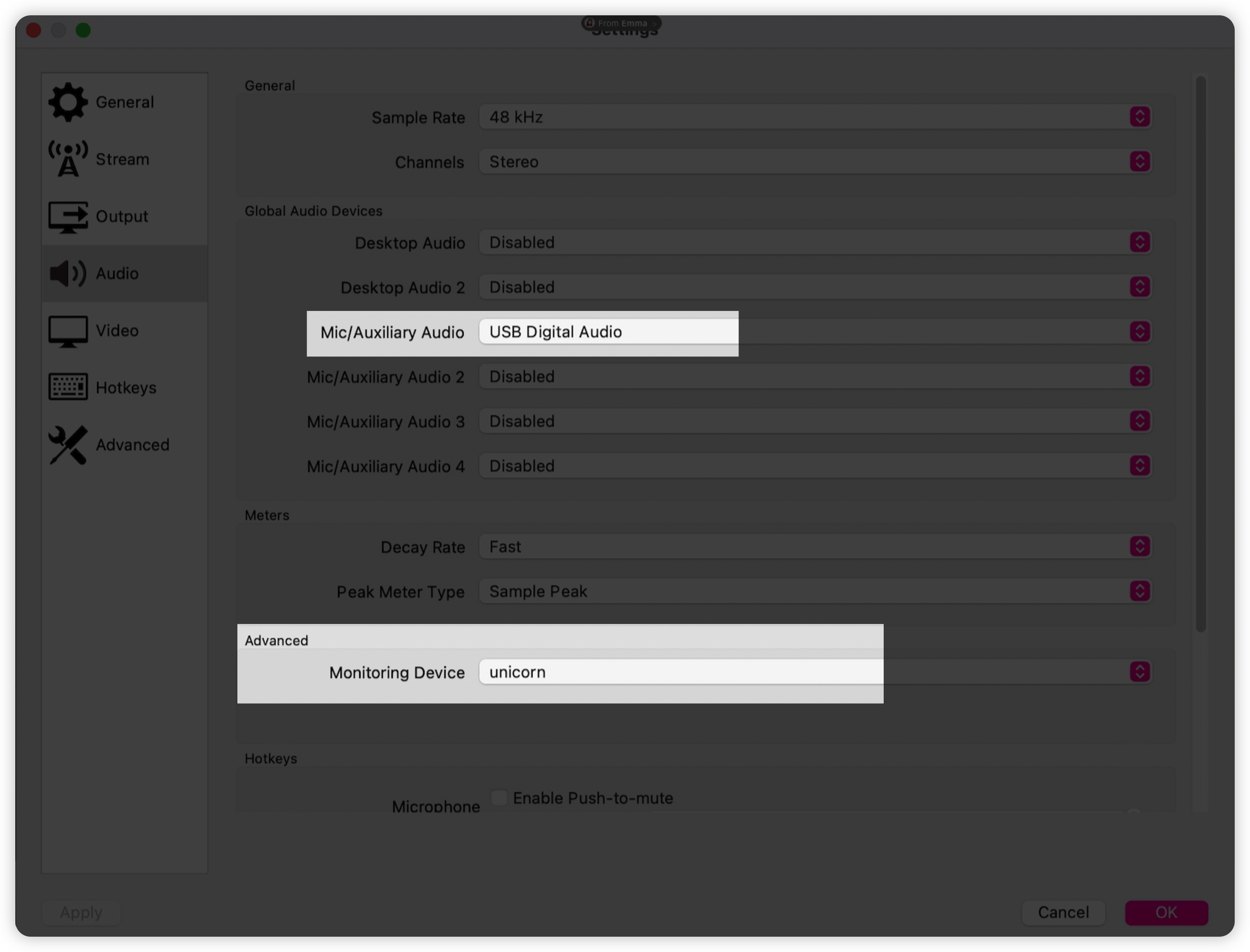
Capture your voice
This step is pretty straightforward. Just add a 'Audio Input Capture' and select your Micphone.
Conclude
Now you should be able to stream or record your game. You can see the video, hear the audio, and capture your voice now.