How to Remove Background from PDF on Mac: A Step-by-Step Guide
Table of contents
- Introduction
- Step 1: Resize the PDF using Preview
- Step 2: Convert the resized PDF to PPT using iLovePDF
- Step 3: Open the PPT file with Microsoft PowerPoint or Keynote
- Step 4: Remove background using Microsoft PowerPoint
- Step 5: Remove background using Keynote or print the PPT without the background
- Conclusion
Introduction
Removing the background from a PDF file can be a tricky task, especially for Mac users. However, with a combination of Preview, iLovePDF, and Microsoft PowerPoint or Keynote, you can achieve a clean PDF without the background. In this blog post, we will guide you through the steps to remove the background from your PDF on Mac. Let's get started!
Step 1: Resize the PDF using Preview
Open the PDF file with Preview, the default PDF viewer on Mac.
Click "File" in the top left corner and select "Export."
In the Export dialog, choose a file name and location for the resized PDF.
Use the "Quartz Filter" dropdown menu to select "Reduce File Size" and click "Save."
Step 2: Convert the resized PDF to PPT using iLovePDF
Visit the iLovePDF website (ilovepdf.com/pdf-to-powerpoint).
Click "Select PDF file" or drag and drop the resized PDF into the designated area.
Once the file is uploaded, click "Convert to PowerPoint."
After the conversion is complete, download the PPT file to your Mac.
Step 3: Open the PPT file with Microsoft PowerPoint or Keynote
Locate the downloaded PPT file on your Mac.
Open the file with either Microsoft PowerPoint or Keynote, depending on your preference.
Step 4: Remove background using Microsoft PowerPoint
In PowerPoint, click on "View" in the top menu and select "Slide Master."
Select the master slide (the first slide in the left pane).
Click on the background and press the "Delete" key on your keyboard to remove it. (This step may vary)
Close the Slide Master view by clicking "Close Master" in the top menu.
Save the PowerPoint file without the background.
Step 5: Remove background using Keynote or print the PPT without the background
If using Keynote, open the PPT file in the application.
Click "File" in the top menu and select "Print."
In the Print dialog, look for the option of "Print slides backgrounds" and uncheck it (usually under the "Keynote" section or similar).
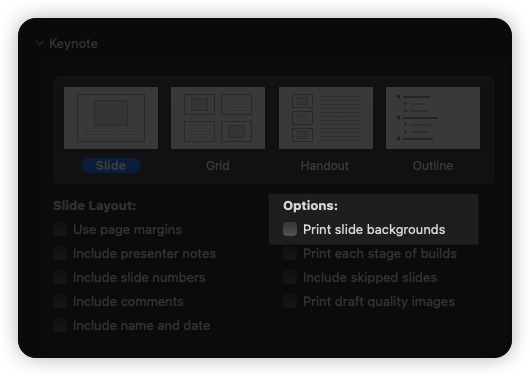
Conclusion
With the steps outlined in this blog post, you can easily remove the background from a PDF file on Mac using Preview, iLovePDF, and Microsoft PowerPoint or Keynote. Follow these steps carefully, and you'll have a clean PDF without the background in no time!
